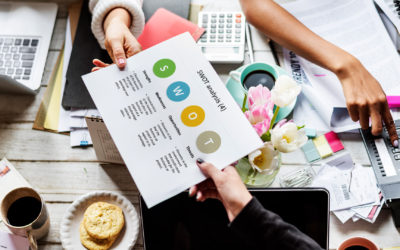At some point, everyone has tried to print a picture, and it just didn’t come out right (fuzzy, grainy, or blurry sound familiar?). For those who aren’t familiar with design and print principles, it can be a very puzzling thing. Improper resolution is likely the number one thing that will have people banging their heads against the wall to figure out why their print isn’t crisp and clear. Here’s the scoop on it.
Pixels & Pixel Dimensions
I’m sure that at some point you have seen numbers like these:
1920×1080, 1080×720, 1080p
Well, these numbers are typically referring to pixel dimensions. Whoa there, what’s a pixel, you ask? Pixels are the fundamental building blocks of a digital image or show. Think of a pixel as a block of light on a screen, that when combined with other blocks of different colored lights will make a picture. So the next time you see 1920×1080 written in a description, you can confidently know that whatever image you’re looking at is 1920 pixels wide and 1080 pixels tall — if we do the math, that’s 2,073,600 pixels that make up that image (wow!).
Ok, so now that you understand pixel dimensions, why is your image still fuzzy when you print it?
Well, here’s the deal, you may have an image with 2,073,600 pixels in it, but if your computer is defining the number of pixels per inch as a smaller amount, your printer will pixelate the image.
What is pixelation?
Pixelation is when you can actually see the small squares of color (pixels) that make up your image. If your pixel dimensions and image resolution is low, and you’re trying to print a photo bigger than your pixel dimensions, the printer will try to add more pixels in the span of an inch. This often forces the computer to create pixels that weren’t already there, otherwise known as image-interpolation. Interpolation will usually make your images look blurry in an attempt to cover up the hard edges of the pixels being printed.
Resolution
Think of resolution as the number of pixels that your printer will print in a 1-inch space. If you print an image with a resolution of 72 pixels-per-inch (PPI), you could count 72 pixels in one inch (likely with the help of determination and a magnifying glass).
Pixel Ninjas
Pixels are like ninjas, they don’t want to be seen. The ideal pixel resolution for print is 300 PPI. If you print an image with a resolution of 300 PPI, the human eye will not be able to see the individual pixels that make up the image, making your print-out look crisp and sharp.
What if you start with an image with a low resolution, and then try to print it at a higher resolution? Often people want to print pictures that they find on the internet, but then they print fuzzy. This is because most internet images are saved at a resolution of 72 PPI. This is because, on-screen, the human eye cannot see the pixels that make up an image at that resolution — it’s like magic, but not. How do you print crisp photos from the internet? You have to increase the resolution. But when you do, the image will become smaller in size.
Example Time!
Let’s say you have an image with a pixel dimension of 1920×1080 and a 72 PPI resolution. This translates to 26in x 15in when printed. If left at that resolution, the image will be pixelated (the ninjas will be seen). However, if you increase the resolution to 300 PPI, your image will decrease in size to 6.4in x 3.6in, but it will print crisp, and the ninjas will be hidden.
So let’s recap what we’ve learned:

- A pixel is a small square of light
- Numbers like these, 236×345, refer to pixel dimensions
- Resolution refers to the pixels-per-inch (PPI)
- Pixelation happens when low-resolution images are printed at large sizes
- 72ppi is used for the web
- 300ppi is used for printing
- Ninjas like to hide
Now go forth and print crisp images!